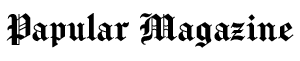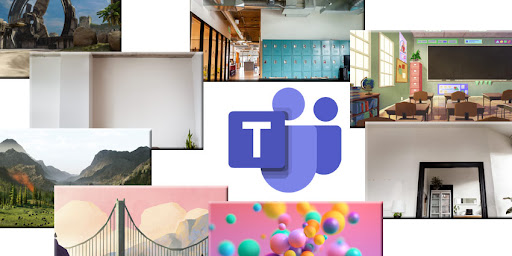In today’s remote work environment, having a professional and distraction-free background for your virtual meetings is essential. Microsoft Teams offers a built-in feature that allows users to change their backgrounds, helping create a more polished appearance. Whether you want to hide a messy room, eliminate distractions, or simply look more professional, changing your Teams background can make a big difference. Custom Virtual Office provides a wide selection of virtual backgrounds to ensure your presence is always top-notch. In this guide, we’ll show you how to easily change your Microsoft Teams background with a few simple steps.
Eliminate Distractions
Working from home or in a busy environment can often lead to unwanted distractions in virtual meetings. Microsoft Teams’ background change feature allows you to blur or replace your real background, eliminating potential disruptions during important calls. Choosing the right teams background images can help you maintain focus and ensure that all eyes are on you, not what’s behind you.
To change your background on Microsoft Teams, follow these easy steps:
- Join or start a meeting: Once you’ve joined the meeting, click on the three dots (more options) on the meeting control bar.
- Select “Apply background effects”: This will open a menu where you can either blur your background or choose from the available images.
- Choose your background: You can pick a pre-set background from the options provided or upload your own customized background. If you want something sleek and professional, consider using one of the many options available from Custom Virtual Office.
- Preview and apply: Before applying, you can preview your new background to ensure it looks right. Once you’re satisfied, click “Apply” to set it as your background for the meeting.
A distraction-free background allows you to stay focused and present a polished image. No more worrying about what’s happening in your surroundings—Microsoft Teams has you covered!
Look Professional Everywhere
No matter where you are—at home, in a shared workspace, or even while traveling—it’s important to maintain a professional appearance during virtual meetings. With the ability to customize your background in Microsoft Teams, you can easily create the impression of working in a well-organized office environment, no matter your actual location.
For example, if you’re frequently switching between different video conferencing platforms, you might benefit from having consistent virtual backgrounds across all platforms. Custom Virtual Office offers a wide range of professional backgrounds that can be used across platforms like Teams, Zoom, and Google Meet. You can choose a virtual meetings office background for Zoom or a Google Meet virtual background to maintain a unified and polished presence in all your meetings.
Professional backgrounds not only help in creating a cleaner aesthetic but also show that you take your virtual presence seriously. Whether you’re in a one-on-one meeting with a client or presenting in front of a large audience, a customized, clean, and well-designed background ensures you always look your best.
Conclusion
Changing your Microsoft Teams background is a simple yet highly effective way to elevate your virtual meeting experience. It eliminates distractions and enhances your professional appearance, making sure you are always putting your best foot forward. By choosing the right teams background images, you can ensure that every meeting is distraction-free and polished.
At Custom Virtual Office, we offer a wide selection of customizable backgrounds to meet your specific needs, whether you’re using Microsoft Teams, Zoom, or Google Meet. So, take control of your virtual environment today and choose a professional virtual background that makes you look great in every meeting.